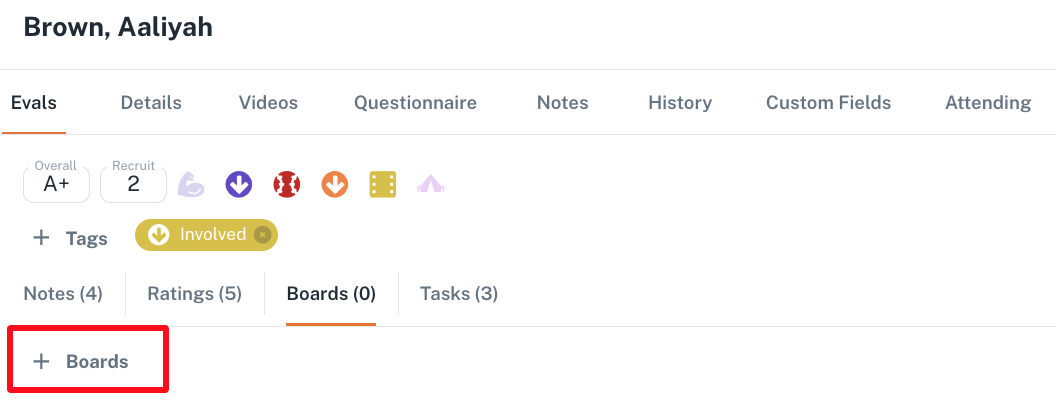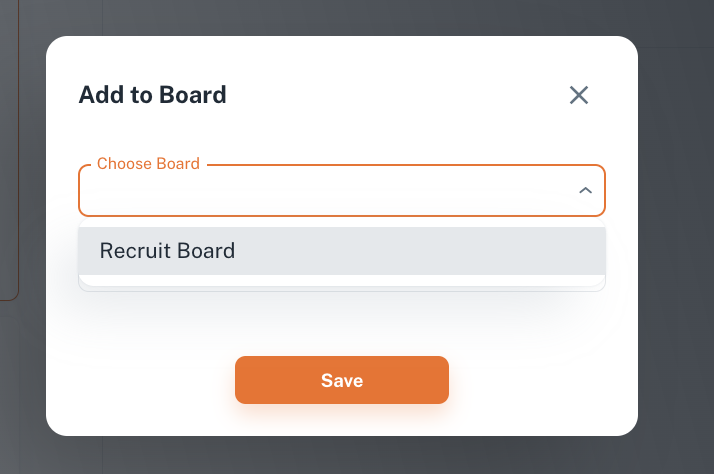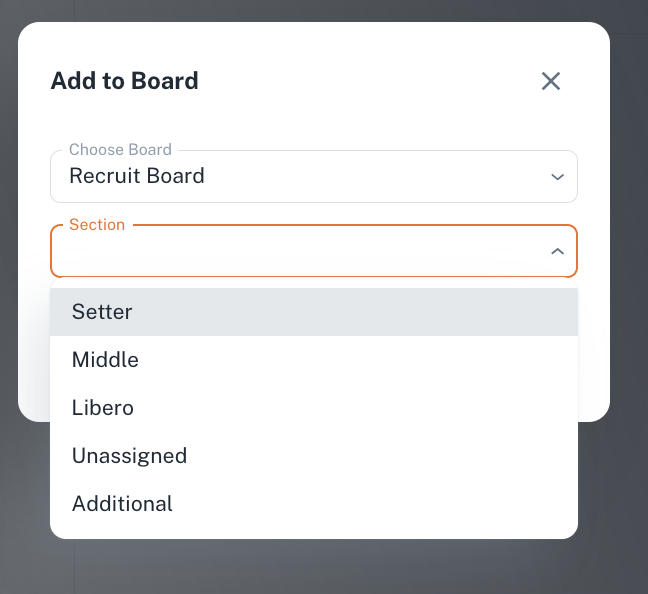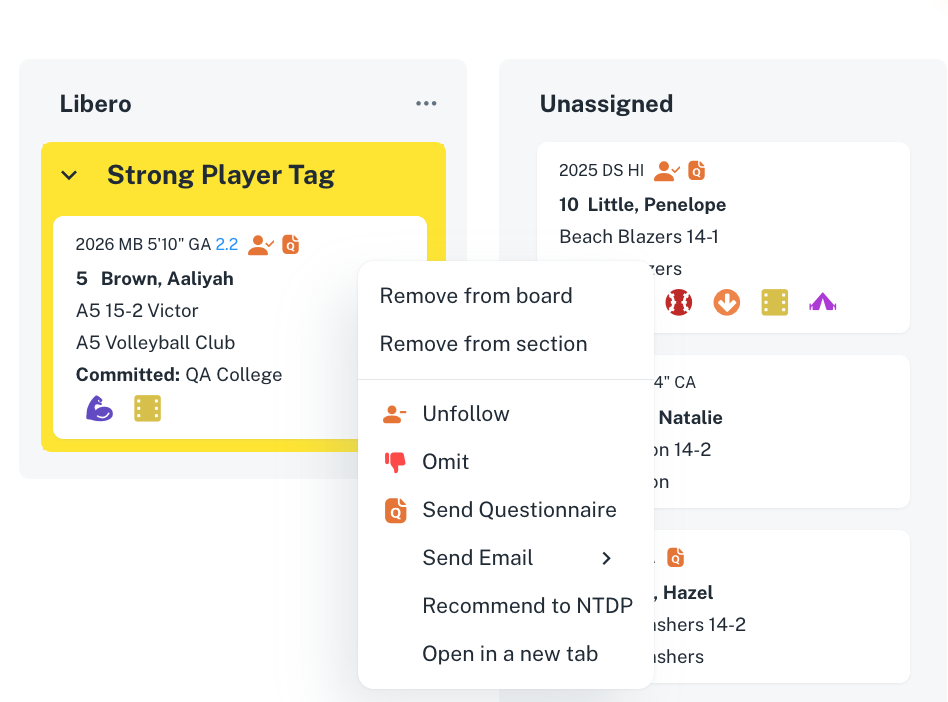Assigning Athletes to Boards
Assigning Athlete to Boards means that the small Athlete Card is displayed at the Board selected.
To add an Athlete to a board: go to Athlete Details, open Boards Tab, Click + Boards button, select the Board, and the Section (if needed) you want to add the Athlete to.
When you save the changes, the pill with this name appears at the athlete details flyout, and the small athlete card will be displayed at the corresponding board and section.
You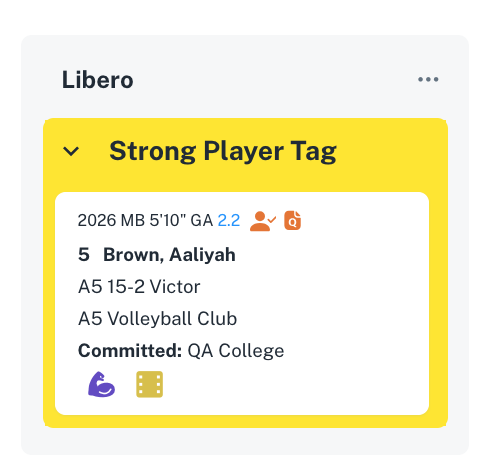 .
. can place athlete to several boards, or several sections
By clicking the cross on the pill, you will remove the athlete from the board.
Managing Athletes at Boards
You
canMovingplace athletesathlete betweento several boards, or several sections
at the same time. For each section a small athlete card will be displayed.
You can drag $& drop athlete cards between sections. When you place an athlete to the section with a divider, the athlete will be placed within this divider automatically, if the athlete has the parameter set up as filter for the divider.
Athlete cards are clickable, you can remove the athlete from the board or from the section using the 3 dots menu. Additional actions are also available.