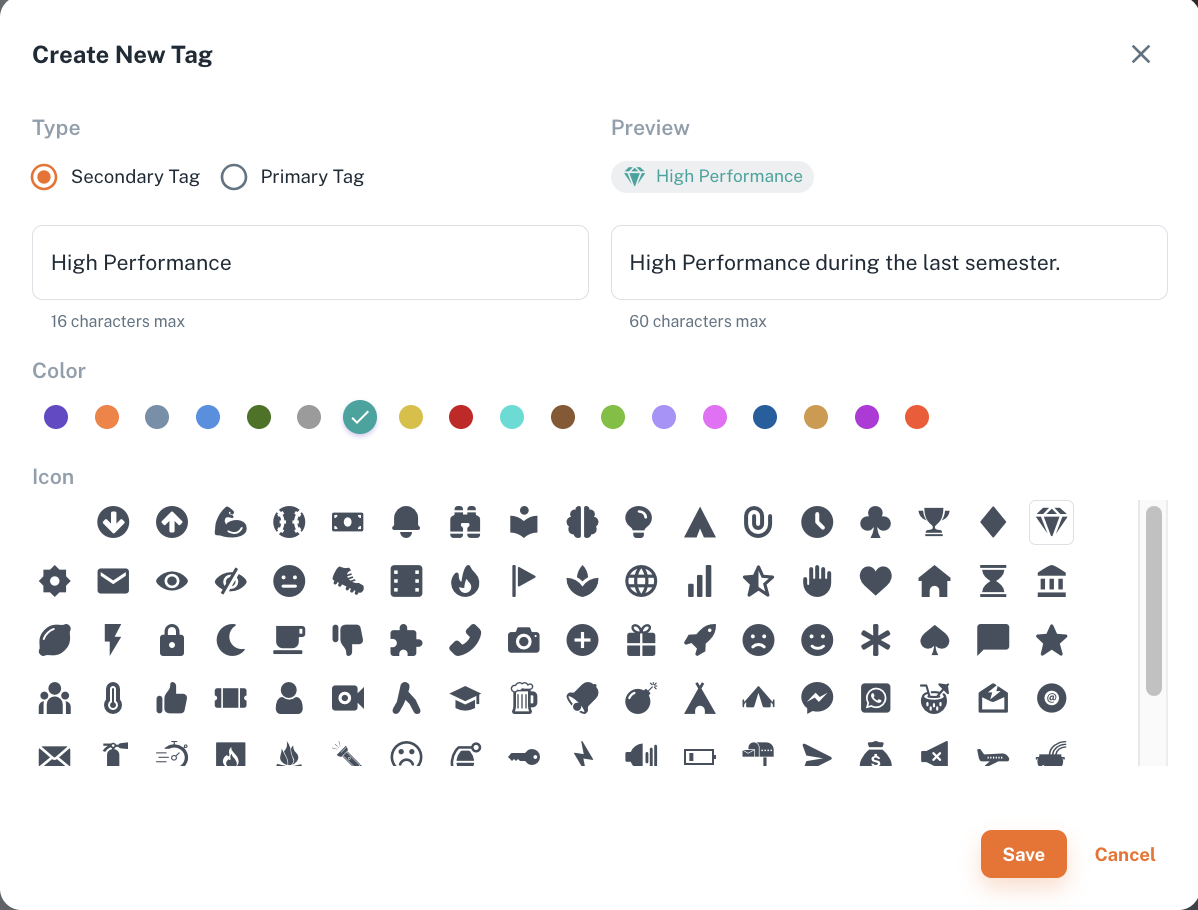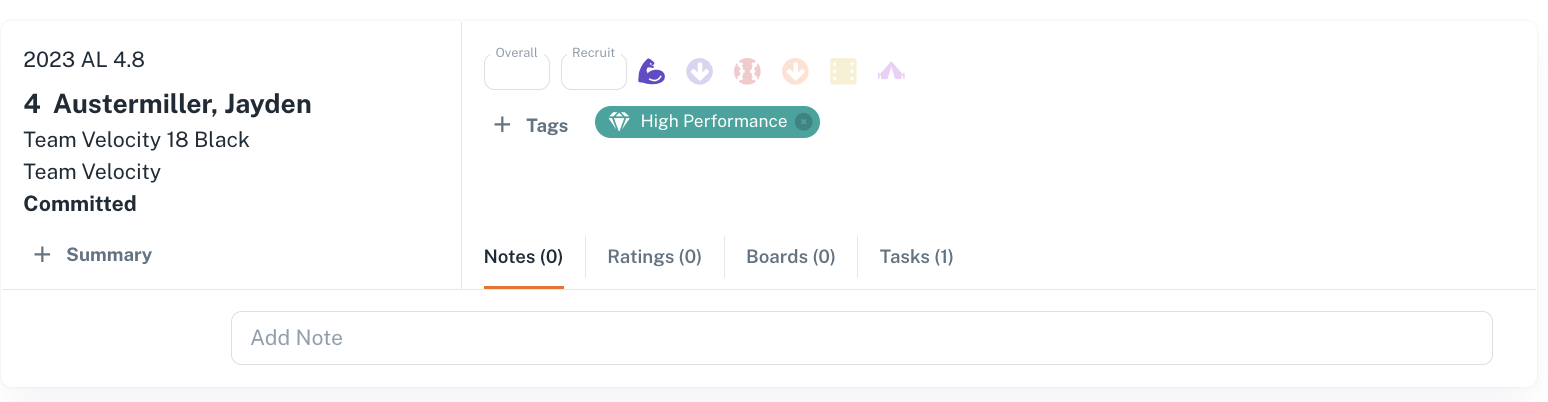Assigning Tags
SecondaryYou Tagscan assign or remove a tag any time you see an Athlete.
To assign or remove a Primary tag, click the icon.
Assigned Primary tags are displayedfull color. Unassigned Primary tags are dim.
To assign aSecondary tag, click the + Tags button and choose any available tags.
To remove a Secondary tag, click the delete button on the athletefar cards as small pills with icons and short names.
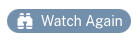
You can set up Secondary Tags at the Manage Tags page as well, specify name, color, icon etc. The preview helps to see how the peelright of the Secondary Tag will pop up on the athlete card.
Any categories from 2023 have been converted to Secondary Tags without an icon.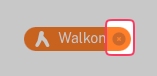
Every College has also a default set of Secondary Tags, which can be edited anytime later.
To tag an athlete with a Secondary Tag, you have to click +Tag and select a Secondaty Tag. Thus the corresponding peel appears on the athlete card and in the details. You can also untag the athlete by deleting the tag.