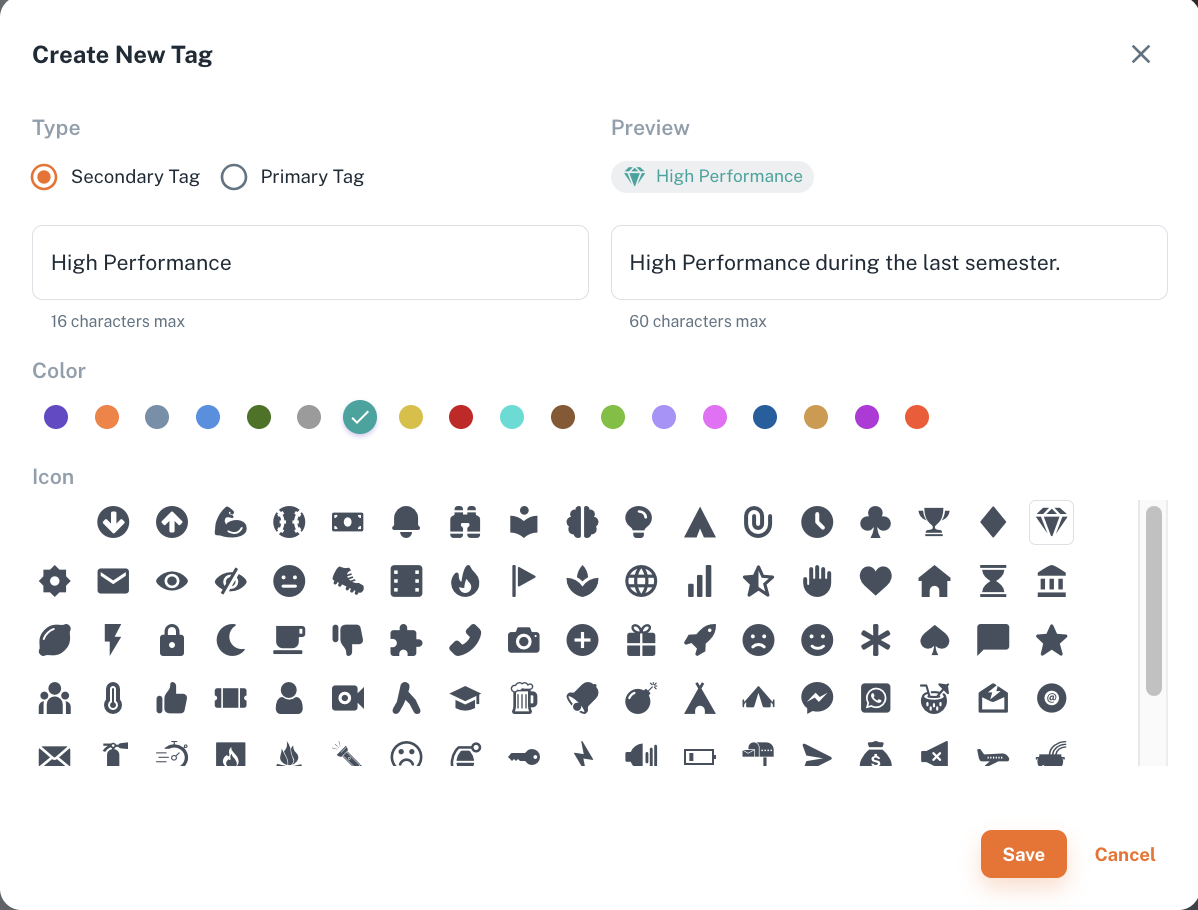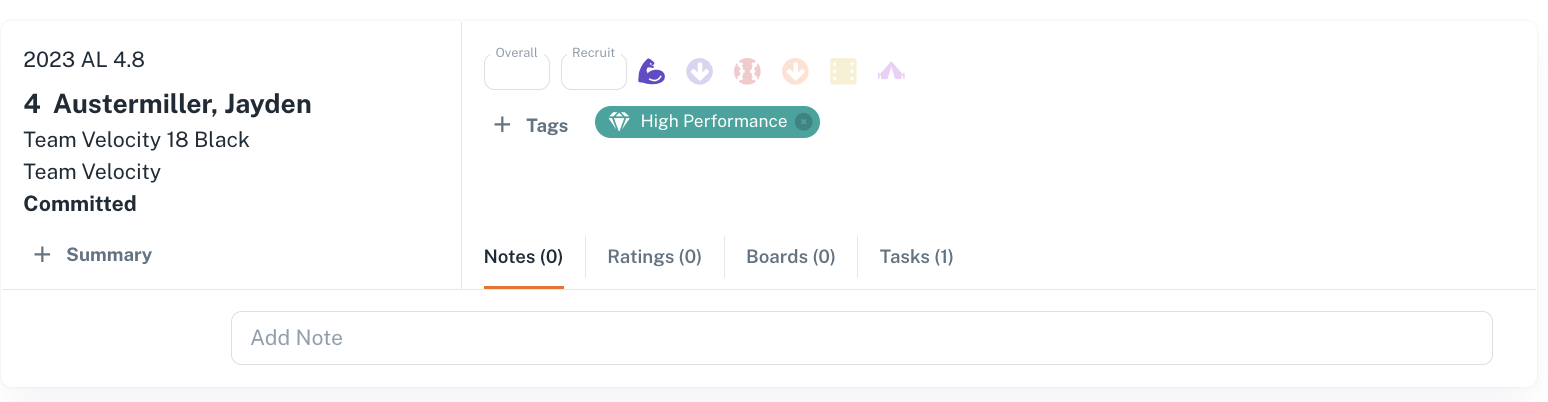Secondary Tags
Every College has also a default set of Secondary Tags, which can be edited anytime later.
To tag an athlete with a Secondary Tag, you have to click +Tag and select a Secondaty Tag. Thus the corresponding peel appears on the athlete card and in the details. You can also untag the athlete by deleting the tag.