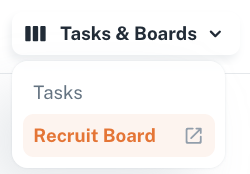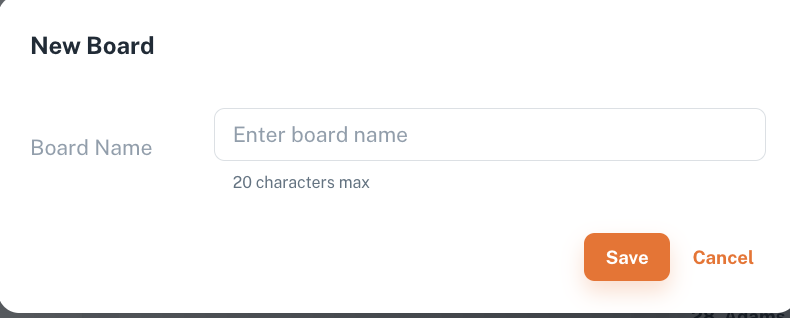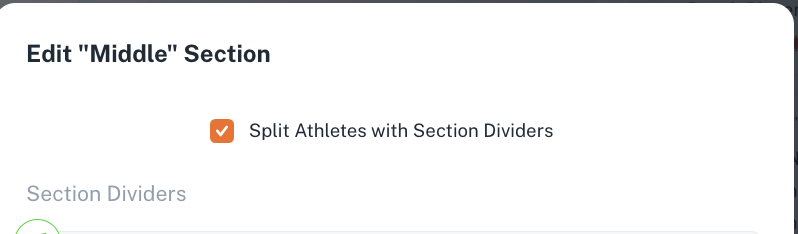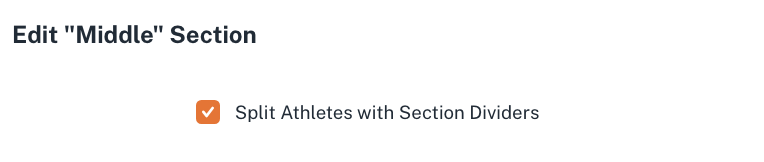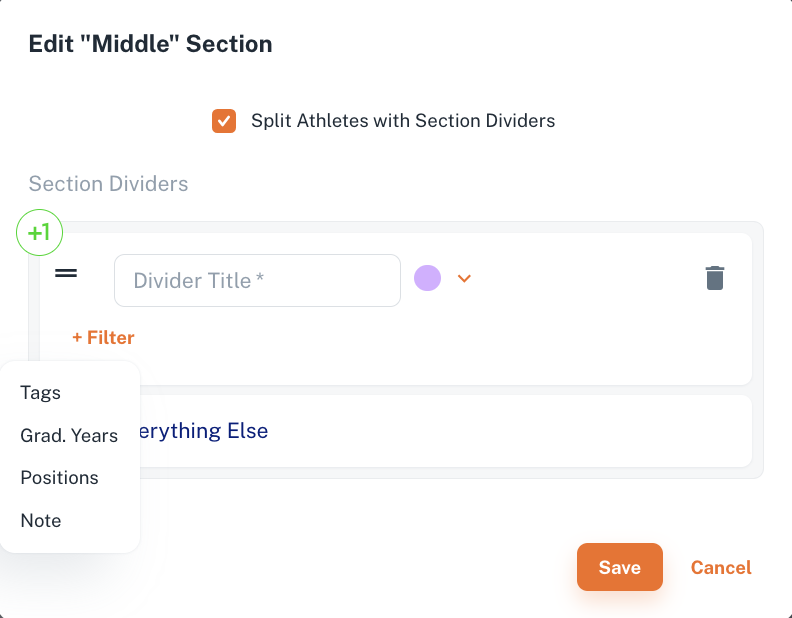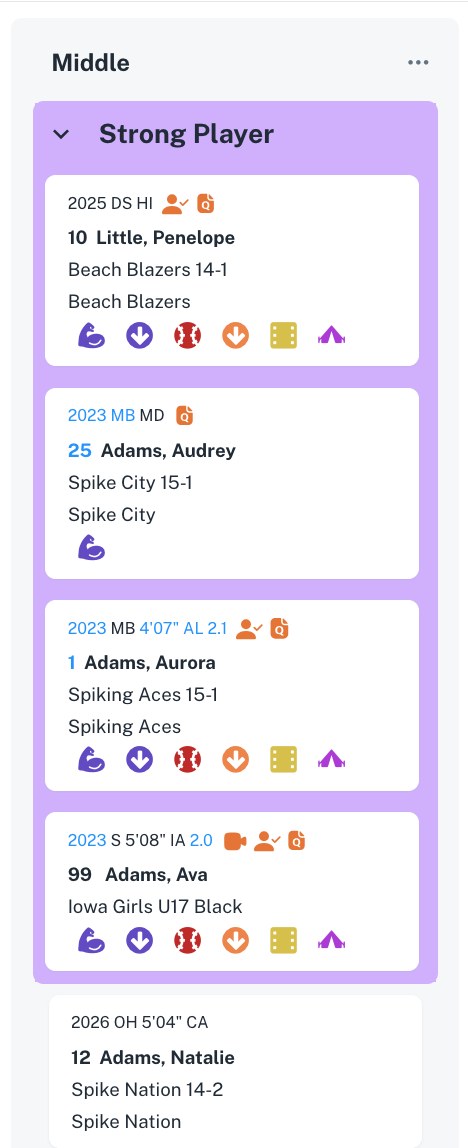Creating a Recruit Board
Boards are going to help you arrange the selected athlete cards however want, basing on parameters for different aims - from processing of communication, to making up a perfect team etc.
Each College has a default recruit board with the sections 'setter', 'middle', 'libero', and 'unassigned'.
You can open a board clicking at its name at the Tasks&Boards menu.
To create another board click Create Board button at the top right corner, and enter its name in the modal.
Working with board sections
You can edit name of every section, add new sections to the board (up to 5 per board), and delete the existing sections.
For every section you can set up dividers.
If you select to Split Athetes with Section Dividers, the athlete cards will be visually separated corresponding due to the filter, set up for the divider.
To set up a filter for dividers, click the "+Filter" button. Enter the name for the divider, select the parameter (tag, graduation year, position, or note), and save the changes. The athlete cards corresponding to the chosen parameters will be visually separated from the others in the section.
For example, in the section with the divider "Tag - Strong Player," it looks like this: it highlights the athlete cards with this tag, leaving the others underneath.